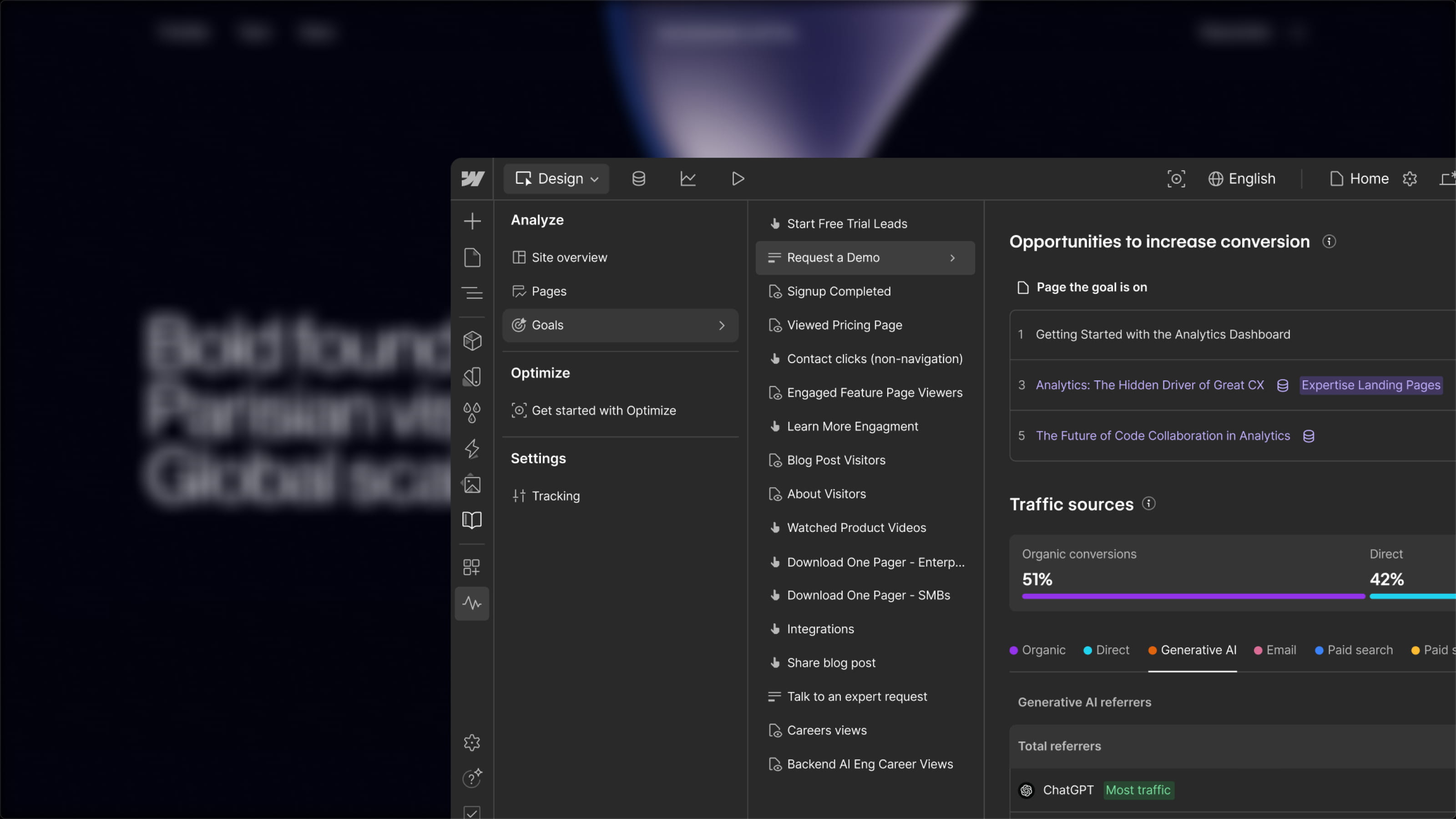Did you know that there are 3 preload configurations - preload - available for your links on Webflow? These configurations are named:
- Default
- Prefetch
- Prerender
And they can significantly enhance the user experience on your website. Each of these configurations has its own advantages and use cases. Let's explore them in detail.
Default, Prefetch, and Prerender.
1 - Default
The "Default" setting is the standard mode in Webflow. In this mode, the browser only starts downloading the linked page after the user clicks on the link.
2 - Prefetch
The "Prefetch" setting allows the browser to start downloading the assets of the linked page once the current page is fully loaded. This means that when the user clicks on the link, some or all of the assets of the linked page are already cached, which speeds up the page loading time.
Benefits:
- Speed: Reduces loading time for linked pages.
- Improved user experience: Provides a smoother transition between pages.
Use cases:
- Use this setting when you want to enhance navigation speed between linked pages for a specific link.
3 - Prerender
The "Prerender" configuration is the most advanced of the three. It tells the browser to start downloading all the necessary assets from the linked page even before it is opened. This allows for almost instant navigation when the user clicks on the link.
Benefits:
- Maximum performance: Preloads the entire destination page, providing an almost instant experience upon clicking.
- User engagement: Can increase engagement by reducing waiting time.
Drawback:
- Increased load on the browser: Prerendering can strain the browser, so it is recommended to use it only for primary links, such as calls to action (CTAs) and other links that visitors are very likely to click.
Use cases:
- Use this setting when you want to provide the best possible user experience, especially for key pages of your site.
How to change the Preload settings of your link in your Webflow project?
Changing the Preload settings of your links on Webflow is a simple and straightforward process. Here’s how you can do it from your Webflow designer interface:
- Select your link/button: Find the link or button you want to configure from your website interface.
- Access link settings: Click on the ⚙️ gear icon next to the link or button to open the settings.
- Modify the Preload configuration: Use the dropdown menu - Preload - to choose the preload configuration you wish to apply. You can select from the Default, Prefetch, and Prerender options based on your needs.
- Publish your site: Don’t forget to publish your site for the changes to take effect. You can do this by clicking the "Publish" button in the Webflow interface.
.jpeg)
By following these simple steps, you can easily adjust the preload settings of your links, optimizing navigation and engagement on your Webflow site.
Conclusion
The ability to choose from these three link preload configurations on Webflow offers significant flexibility to optimize the user experience. Whether you want a simple link with the "Default" setting, speed up navigation with "Prefetch," or provide an ultra-fast experience with "Prerender," Webflow provides you with the tools to achieve it.
Caution: The preloading and prerendering options can significantly improve performance if you are certain that the user will subsequently load these linked pages. If you are unsure, these preloading methods may overwhelm the browser and slow down the overall site performance.
By understanding these configurations and using them wisely, you can create a more responsive Webflow site that enhances conversion rates and user satisfaction.

.jpeg)