Discover in this tutorial how to create a horizontal progress indicator (progress bar) that advances as visitors scroll through your Webflow site.
Video Tutorial
The Tutorial in 4 Steps
1. Create and Design the Bar
- Create a div block "wrapper"
- Name it (e.g.: scroll-progress_wrapper)
- Set the position of this div block to "Fixed or Sticky" and give it a sufficiently high z-index value so that it always remains in the foreground.
- Create two child div blocks within the scroll-progress_wrapper div block
- Assign them a name and a different color
- Add an absolute position to these two divs so they overlap
- Set both divs to have a width of 100% and the height you desire (3rem in the video tutorial)
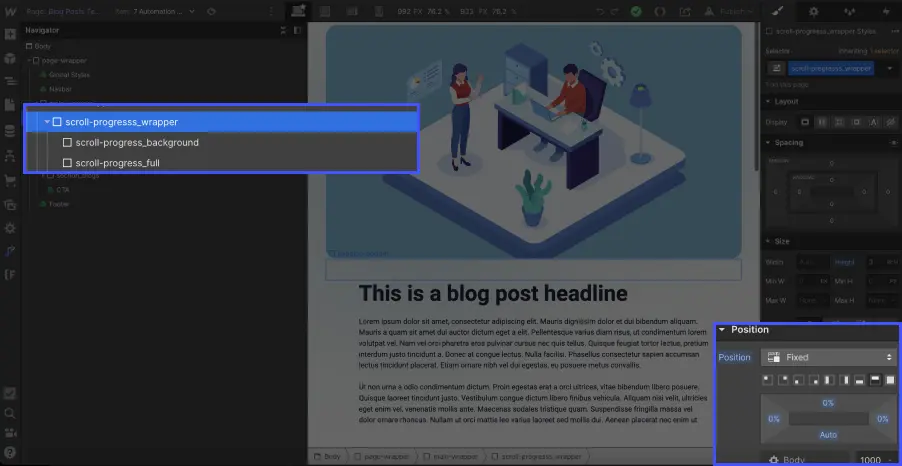
2. Add the Animation Trigger
Select the "body" element of your page and add a trigger ⚡️ to this element. In the "Page Trigger" menu of the Interactions panel, choose an animation of the type "While page is scrolling".
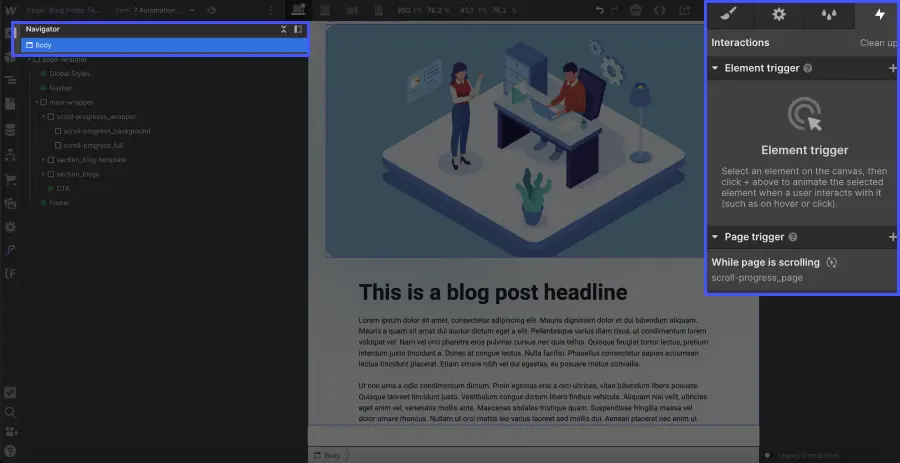
3. Create the "Scroll" Animation
- Give it a name (for example, "scroll_progress_indicator").
- Make sure your element (the progress bar) is selected, then click the + sign at 0% and choose "Scale" from the animation options dropdown.
- Once scale is selected, adjust the x-axis position to 0. (⚠️ Be careful to only modify the x-axis value)
- Click on your element at 100%, and still on Scale, change the x-axis value to 1.
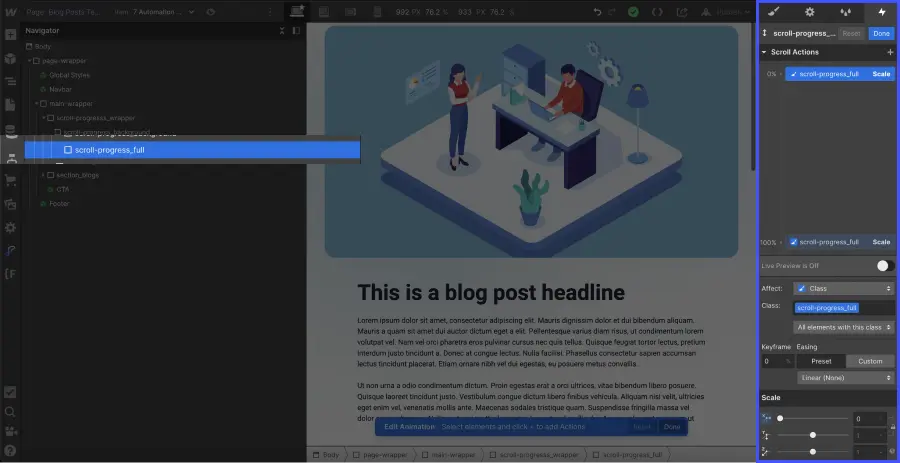
4. Adjust the Origin of Your Horizontal Progress Bar
If your animation starts from the center outward, don’t worry, it’s "normal"! To change this, you need to set an origin that will determine the direction of your progress bar.
It's very simple:
- Select your 'scroll-progress' div
- Scroll down the style panel to Effects.
- Click the More options (...) icon next to 2D and 3D Transformations.
- Set the origin to the left (if you want the progress bar to advance from left to right)
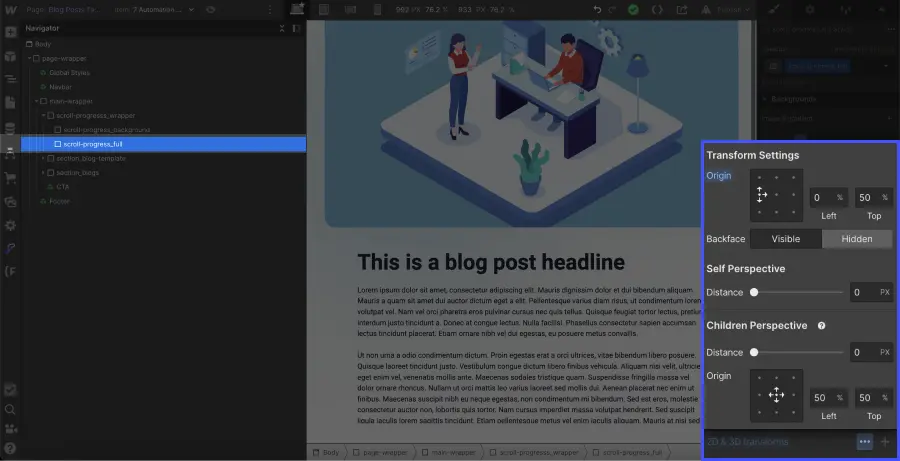
Want to learn more about Webflow? Check out our tips to only disable horizontal scrolling for a Webflow section or:







