Blog by Digidop
Your Go-To Blog for Webflow, Web Design, and SEO Insights
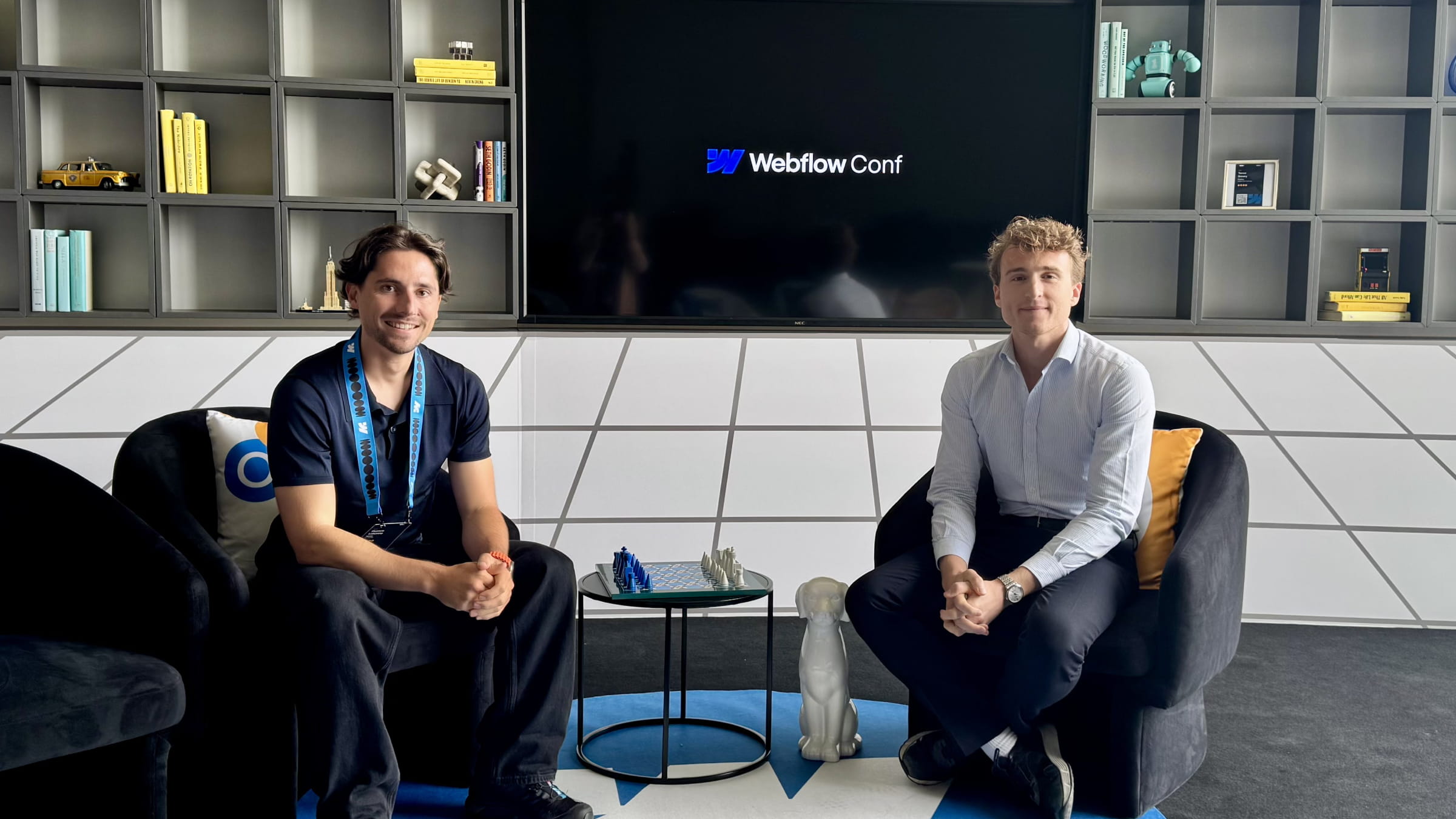
Top article
Recap of Webflow Conf 2025
Webflow Conf 2025 took place in New York. Digidop joined the Partner Summit and the main event. Here’s our recap: AI tools, CMS upgrades, and Webflow’s European ambitions.
Our latest content
Check out our most popular resources






