How to Improve the Conversion Rate of a Landing Page? Sometimes it is difficult to answer this question... You have followed best practices for conversion, such as incorporating all the essential sections that a landing page must include, and yet your conversion rate remains low.
The good news is that sometimes it just takes a small change, and testing is the key to finding the answer! In this blog article, we will explain how to implement A/B testing on your website using Google Optimize.
1. Choose the Element You Want to Test
Start by identifying one or more strategic elements of your page that can be improved. This could be the headline of your header, the appearance of a button, its message, the integration of a pop-up, or even changes to an entire section. The idea is to create variations of an element on your page, then test and analyze which one is the most effective.
2. Formulate a Hypothesis
An A/B test should never be done at random; otherwise, you would spend your time testing every element of your site without truly knowing what to analyze and how. Therefore, it is essential to start from a specific issue you have encountered on your site. For instance, a very high bounce rate on one page compared to another, a very low conversion rate despite high traffic on a page, sudden demographic shifts after a page modification, etc.
To help you identify these issues, there are many analytical tools available, such as Google Analytics, Semrush, Google Search Console, or even Nocodelytics for Webflow. Once you have identified the problem, we recommend brainstorming as a team to come up with several hypotheses. These hypotheses are potential solutions that ultimately aim to resolve the issue. Decide on the most coherent / likely hypothesis according to the team before moving on to the A/B testing phase.
Example of a hypothesis: changing the button text from “Learn More” to “Contact Our Team” to improve the conversion rate.
3. Create an A/B Test on Google Optimize
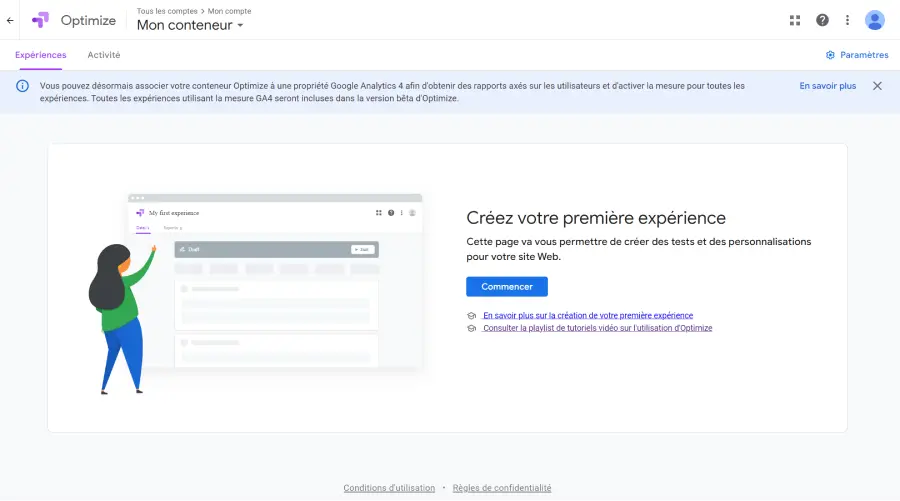
Google Optimize is a free tool that allows you to test multiple versions of your web pages. Optimize integrates directly with your Google Analytics, Google Ads, or Firebase tools. To create your first A/B test, you need to:
- Create a Google Optimize account
- Choose a counter
- Create your first test by clicking Start
- Name your test
- Integrate the URL of the editing page you wish to test. Note that it cannot be a redirect URL.
- Select A/B Test*
*Google Optimize offers different types of tests.
4. Add and Configure Variants
4.1 Add a Variant
At this stage, you can start adding variants of the page you want to test. You can add as many variants as you like to draw conclusions later.
- Click on Add a Variant
- Name your variant and click OK.
- Each new created variant will then display "Modifications (0)". Click on Edit to start customizing your web page variants.
- Install the Google Optimize extension, then click Edit again on the variant you want to test. You will then be redirected to the URL of the page you wish to test, from Google Optimize.
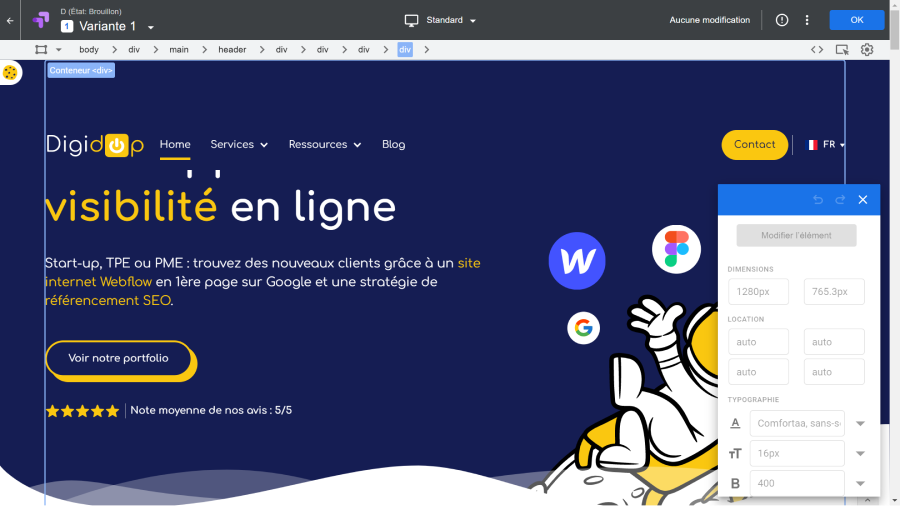
4.2 Configure the Variants
To make your first modifications in Google Optimize:
- Select the element of your page that you want to test. For example, a button.
- Make your various modifications from the editing panel at the bottom right of your screen. You can change the text, position, color, lines, layout, visibility of the element, etc.
- Click Save.
- Click OK.
4.3 How are the Variants Weighted?
By default, Google Optimize distributes the visibility of your variants equally. Therefore, they will all have the same chance of being seen by your visitors. However, you can customize this distribution from the detailed page of your test.
5. Set the Test Objectives
Google Optimize allows you to go further in configuring your A/B tests by specifying your target, the test objective, or even the visitor traffic to be tested.
5.1 Refine Targeting
From the Target Audience section, Optimize offers many rules to integrate for refining the test towards a specific type of user. For example, you can:
- Test visitors based on specific UTM parameters
- Target by device type: phone, tablet, computer
- Test by user type: new or returning user
- Target based on user behavior: coming from this or that type of page
- Refine by geographic area
- Target based on URL query
- Test based on cookies
- Target based on a JavaScript variable in the page's source code, or a custom variable
- etc.
5.2 Add an Objective to the Test
From the Metrics and Objectives section, you can:
- Connect Google Analytics
- Specify the objective of your test
5.3 Refine the Testing Traffic
From the Traffic Distribution section, Google Optimize allows you to select the percentage of visitors to whom this test will be presented. You can test 100% of your users or less.
5.4 When to Test Your Users?
From the Activation Event section, you can specify the type of event that triggers the test:
- On page load
- Indefinitely
- On a custom event
Once all your variables are created and your parameters customized, you only need to click Start to launch your A/B Test.

.png)
.webp)





.jpg)
