Keeping a project structured and cohesive from A to Z might seem complex, but Webflow simplifies the process with a powerful tool: variables.
In this article, we will deeply explore how Webflow variables work and how they can enhance your workflow in Webflow. Whether you are a beginner or an expert, you will discover how variables allow you to customize your website in a consistent and flexible manner.
I. Understanding the Types of Variables in Webflow
To master variables in Webflow, it's essential to understand their function in the code and how they're used within the Webflow interface. Let's explore these concepts in detail.
1. Variables in HTML and CSS Code
In the world of web programming, variables are elements that store reusable data and can be used to simplify code and make it more dynamic. In HTML and CSS, you may encounter variables using the following syntax:
In this example, --variable-name is the name of the variable, and value is the associated value. You can use this variable in your CSS by calling it this way:
Variables in code are powerful as they allow you to define values that can be reused throughout your CSS code. If you decide to change that value, it will automatically be updated wherever the variable is used, ensuring visual consistency.
2. Variables in Webflow
Webflow simplifies the use of variables by making them accessible in a user-friendly interface. You can think of them as parameters that you define for the elements on your website.
Here’s how you can use variables in Webflow:
- Color Variables: You can define a color variable for text, backgrounds, borders, etc. Once defined, you can assign this variable to different elements on your site. If you decide to change the color, it will automatically be updated wherever the variable is used.
- Size Variables: Size variables allow you to adjust the dimensions of elements, margins, spacing, and other parameters. Similar to color variables, they offer significant flexibility. Changing a size variable will result in a uniform update of all occurrences of that variable across your site.
- Font Variables: Font variables allow you to customize the font for headings, paragraphs, buttons, etc. Again, modifying the font variable will automatically update all text using that variable.
Consequently, variables in Webflow function similarly to variables in CSS code, but they are simplified for user-friendly use in the design interface. You define them once, and you can assign them to various elements on your site, ensuring visual consistency and simplifying the customization of your project.
Once again, Webflow proves that it is not a no-code tool, but rather a visual development tool!
II. Practical Usage of Variables
Variables in Webflow are not just theoretical concepts. They are powerful tools for customizing and simplifying your design process.
This section explains how to create your own variables and how to use them in the Webflow editor for consistent and adaptive styles.
1. Customizing / Creating Variables
Webflow has transformed the visual interface of the Designer, introducing the new features from Webflow Conf' 2023.
To create variables, a new icon has appeared in the left panel of the designer. The icon representing tags (below the components icon) allows access to the variables. You can also use the keyboard shortcut "V".
Once in this interface, you can see all the variables you have created or add new ones by clicking the "+ New Variable" button at the top right.
The interface also offers a search bar to easily find your variables.
As previously mentioned, you can create variables for colors, sizes, or font families.
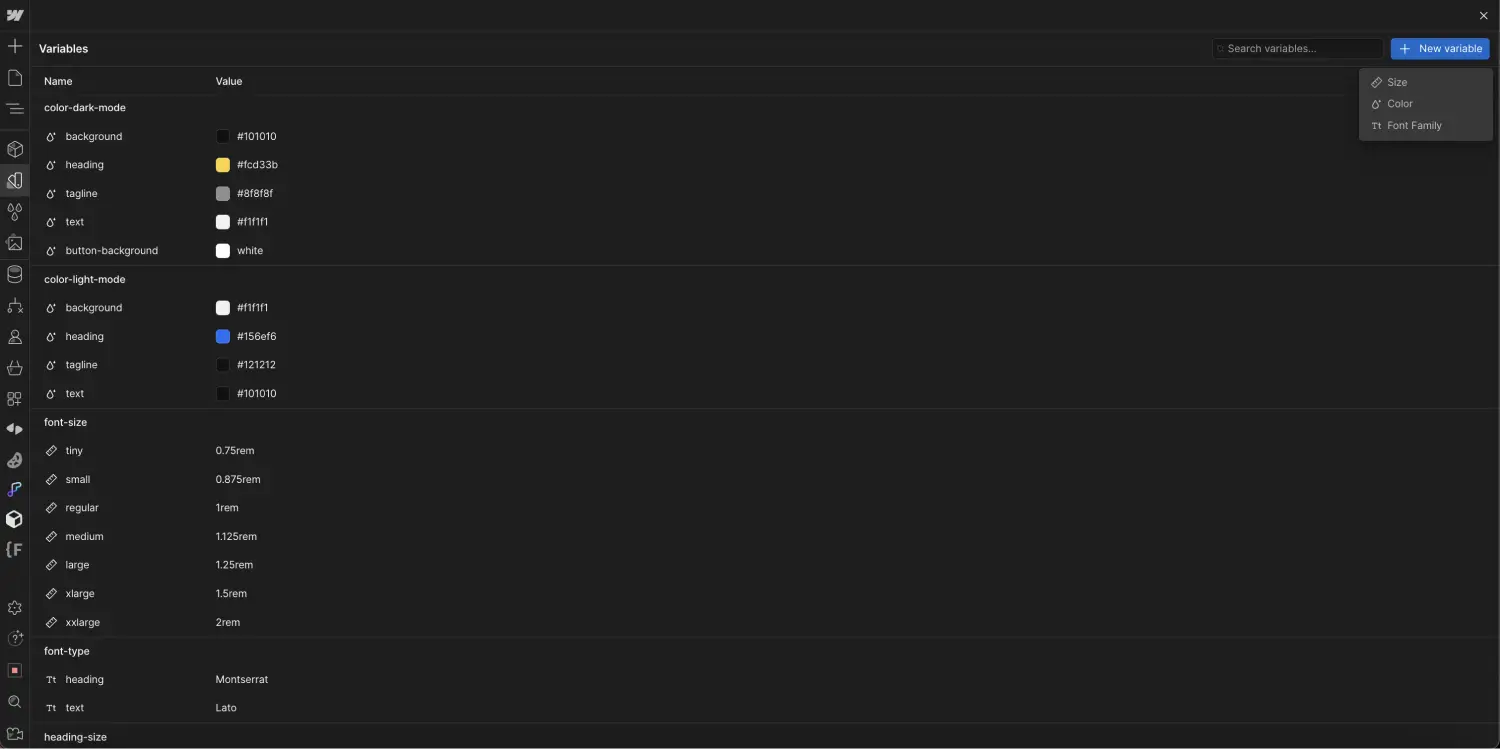
2. Using / Connecting in the Designer
Once you have created your variables, you can connect them to elements/styles in the Webflow Designer.
We recommend taking the time to configure all your variables before starting the development of your project. Making back-and-forth changes will waste time. Here, the Design - Dev collaboration becomes even more important to ensure the proper creation of variables and their consistency.
To do this, select an element in the designer and go to the CSS property you want to connect to a variable.
For example, if I want all my H2 elements to have a color linked to a variable, then:
- I select my semantic HTML tag "H2"
- I go to the "color" CSS styles in my Webflow style panel
- When I hover over the color, I click the little purple dot
- I select the appropriate variable
This process is similar for other types of variables (size & font family) and also for utility or custom classes (not just semantic HTML tags such as Body, H1, H2, etc.).
Once connected, if I decide to change a property of a variable, it will change for all classes that are linked to it.
Your development methodology should be reconsidered with this new feature to create websites that are easier to manage overall.
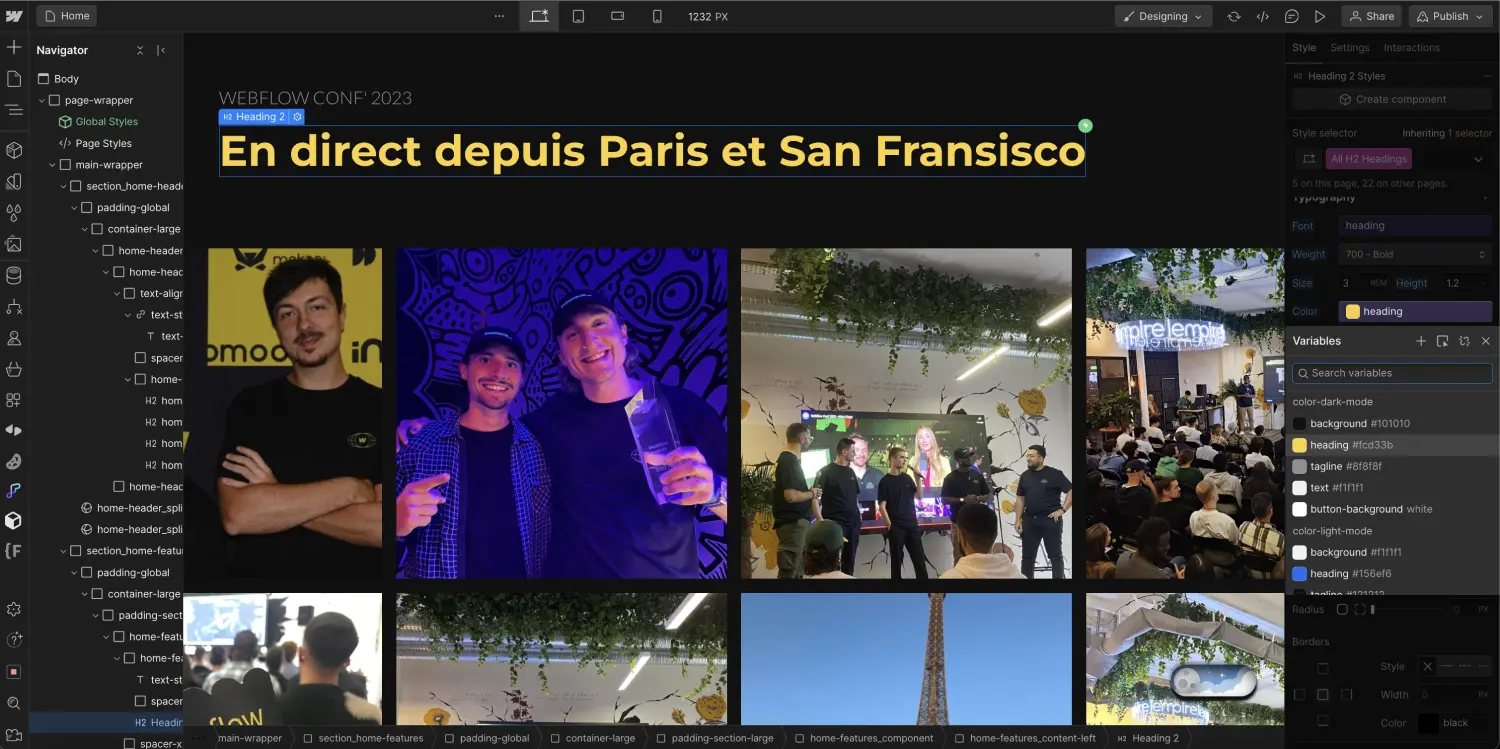
III. Effective Management of Variables
The management of variables is crucial for maintaining an organized and efficient web design project. This section will guide you through two key aspects of variable management: variable groups and variable links.
1. Variable Groups: Organizing for Clarity
Creating variables is an excellent way to simplify the customization of your website, but when a project becomes complex, it’s easy to feel lost. To prevent this, Webflow allows you to organize your variables into groups, making management and access easier.
- Creating Groups: To organize your variables into groups, start by giving a clear name to the group. For example, you might have a group called "font-size" that contains all the font size variables for your project. You will have a root "font-size" and then add a "/" to specify the property. For example, you might have variables like:
- font-size/tiny
- font-size/small
- font-size/regular
- font-size/medium
- font-size/large
Thus, all these variables will be grouped together under "font-size." This will help you navigate your variables more easily and understand their function.
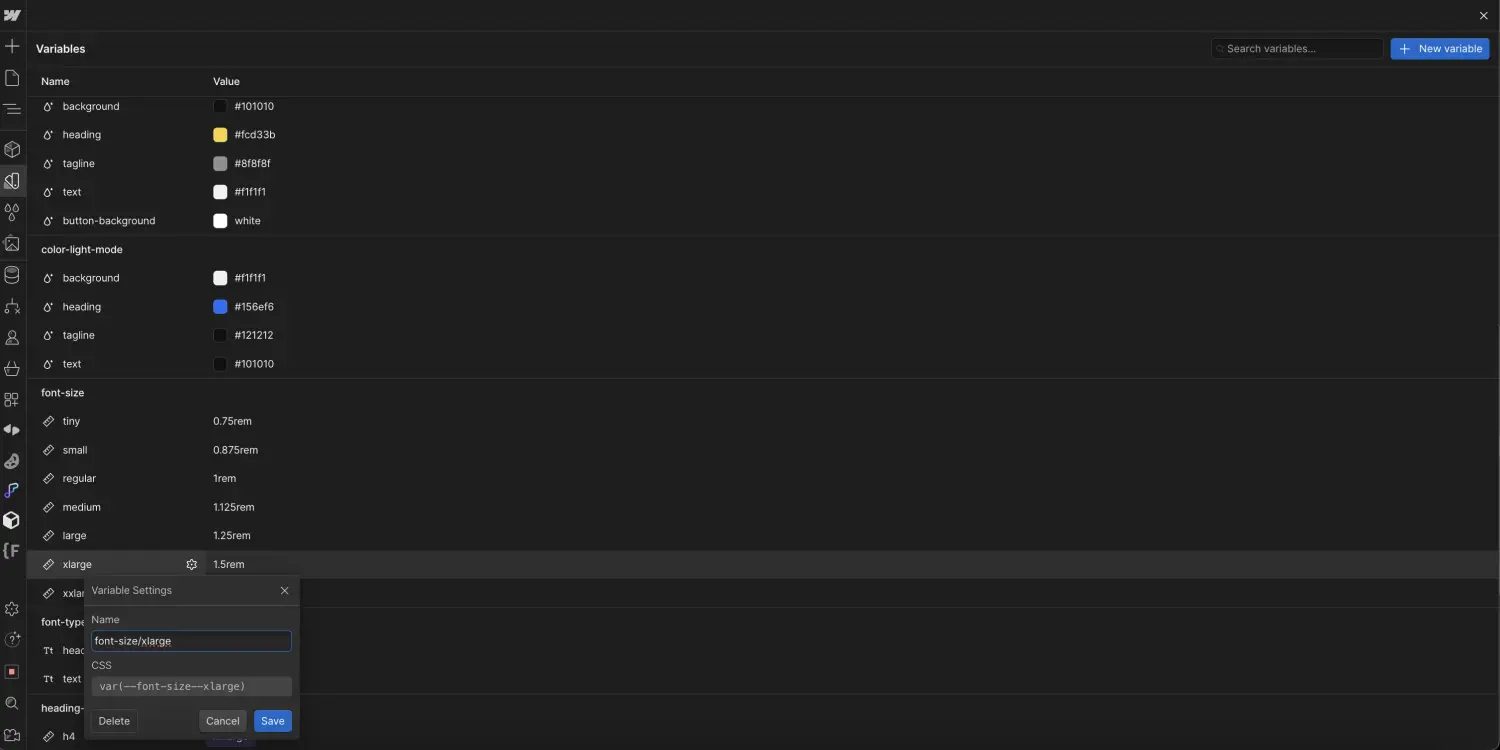
- Quick Accessibility: One of the key benefits of organizing in groups is rapid access. When searching for a specific variable, you'll know where to find it without wasting time scrolling through your entire list of variables. This applies both in the variable panel and when connecting a variable in the Designer.
2. Links Between Variables: Advanced Customization
As you become more advanced in using variables, you can start exploring links between variables. This functionality allows you to add a layer of advanced customization to your website.
- Understanding Links Between Variables: Links between variables allow you to associate one variable with another. In the variable management interface, you can connect one variable to another (only of the same type). For example, I can create a variable "heading-size/h4" and connect it to the value of my variable "font-size/xxlarge".
Thus, if I change the value of my variable "font-size/xxlarge," this will also modify the value of my variable "heading-size/h4" (since they are connected).
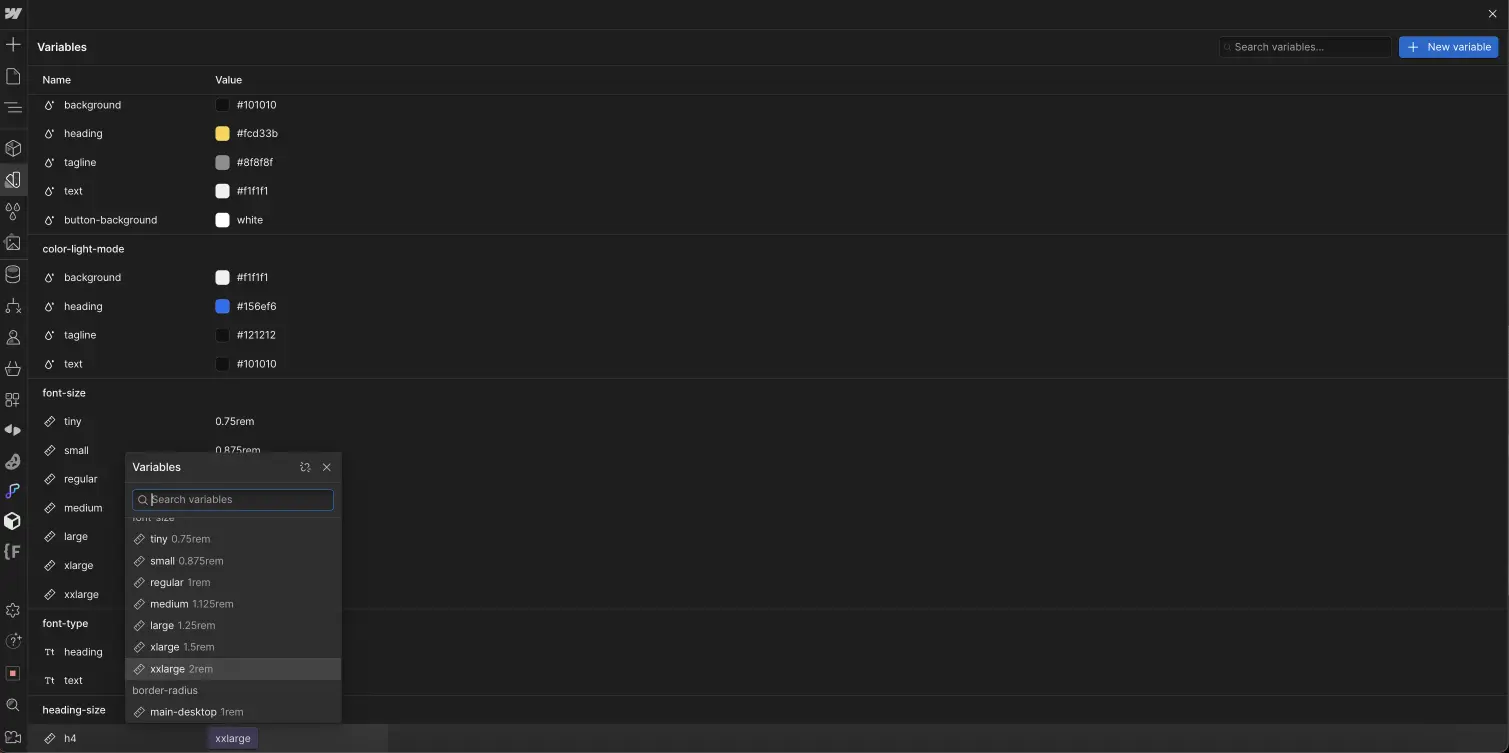
- Precise Customization: Links between variables offer precise customization for your site. You can create relationships between different properties and variables to ensure total consistency, even when making complex changes.
Effective variable management is essential to make the most of these powerful customization tools. By organizing your variables into groups and understanding the links between them, you ensure that your web design project remains clear, accessible, and flexible for advanced customizations.
IV. Variables in Animations and Interactions
Variables are not limited to the static design of your website. They can also be involved in dynamic interactions, adding an interactive and engaging dimension to your site.
So how does it work?
In your interactions in Webflow, you may have noticed a new element (Global Variables > Set variable value). This element allows you to manipulate the properties of variables.
I select one of my variables and can modify its value. For example, if the value of my variable "color-dark-mode/heading" was yellow by default, I can change it to blue.
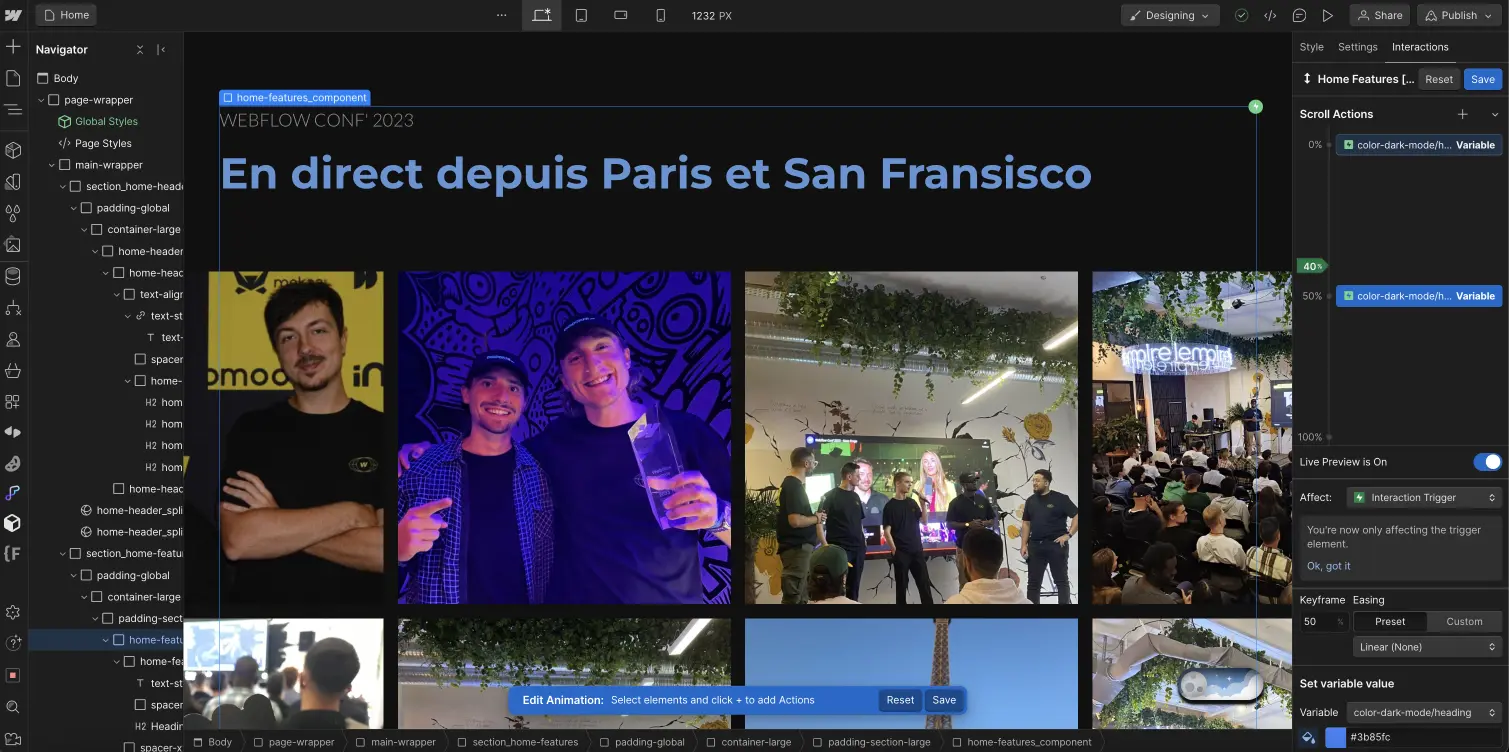
What can I do concretely?
You can, for example, change the colors of variables with the click of a button, during the scroll of a section, as elements appear, and many other possibilities. You can also do all this with size or font variables. This potentially allows you to create a dark & light mode fairly easily on your website.
In short, unleash your imagination!
Conclusion: Create More Effective Websites with Webflow Variables
Variables in Webflow are a powerful resource for web developers. By understanding the types of variables, their practical use, effective management, and their role in animations, you can create websites that are more cohesive, flexible, and visually appealing.
Don't hesitate to experiment with variables to enhance your next web project!


.webp)




