Webflow has two modes: the designer mode and the editor mode.
The designer mode allows you to develop a project, build pages, add elements, and more. This mode provides full access to manage your project.
However, there is also the editor mode, which grants more limited access. By adding Webflow editors to your project, you give them the opportunity to modify the wording on your pages, change links, images, create items (such as blog posts), and manage certain page settings (SEO). The editor mode enables collaboration within Webflow. It’s a safer mode for those who do not need access to the Designer or may be apprehensive about accidentally damaging the site.
Today, we will show you 2 methods to change the password for your editor account.
Method 1: Lost or Forgotten Password
If you’ve forgotten the password for your editor account, don’t worry! You can reset it by going to the editor mode login page (https://www.your-domain-name?edit)
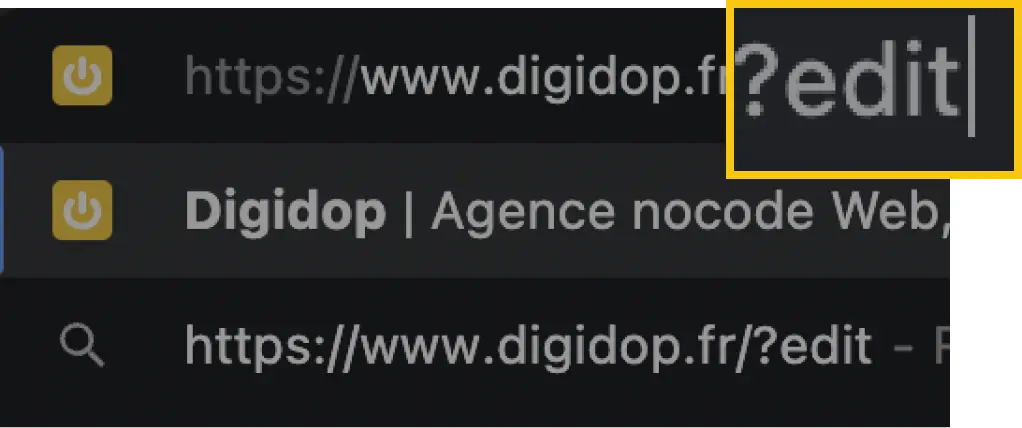
Then, simply click on "Forgot it?" above the password field, enter your email address (the one associated with your Webflow editor account), and click on "Send Reset Email".
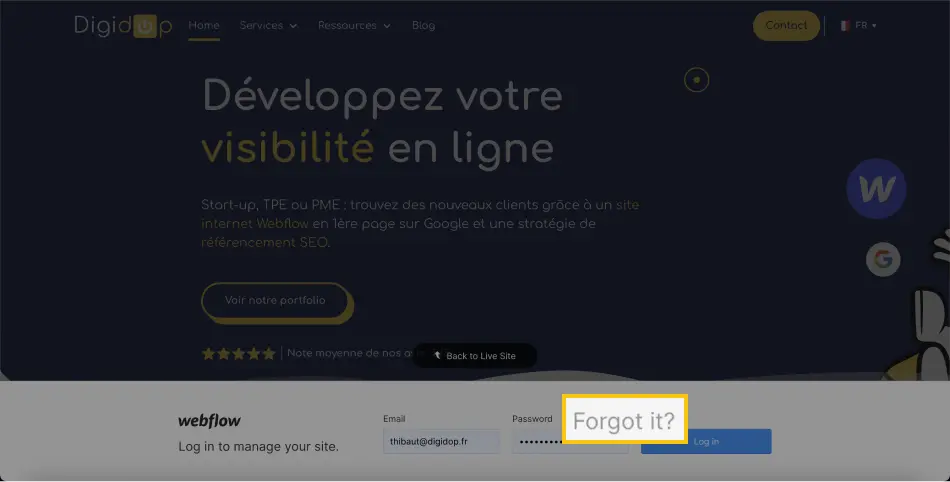
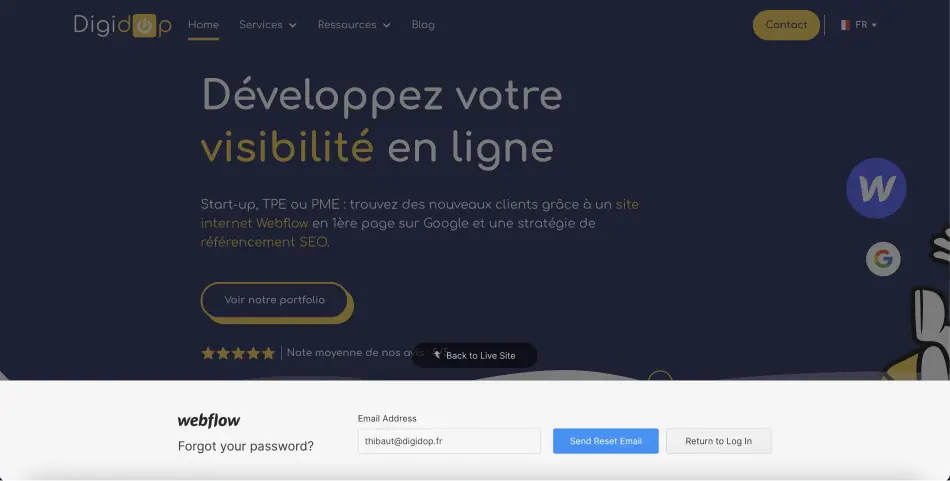
You will then receive an email inviting you to set a new password.
Method 2: Desire to Change Password
You can also change your password for security reasons or simply because you want to.
To do this, you will need to log into editor mode.
Inside the editor mode, you should:
- Click on the settings tab
- Click on your account
- Go to the password modification section
- Enter your old password
- Set a new password
- Save by clicking on "Save Changes"
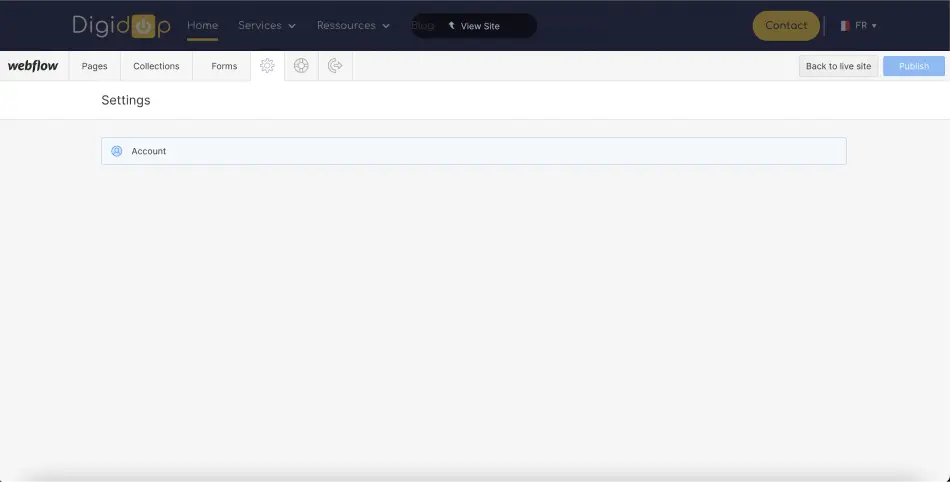
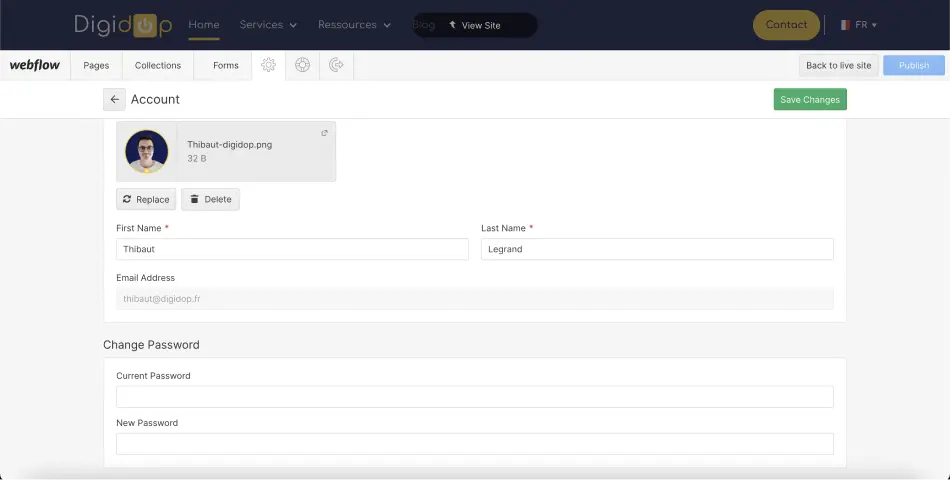
And that’s it! You now know how to modify or reset the password for your Webflow account!
Here’s an article to learn more about security in Webflow!


.webp)





.jpg)
