Google Images can represent a significant challenge for certain types of online activities. When discussing SEO, one might only think about web search. However, it is equally important to optimize your presence within image search results.
In our article, we will explore how to rank your images on Google and how to track performance using Google Search Console.
1. How to rank on Google Images?
Image optimization is an integral part of your overall SEO strategy. Indeed, having visual elements such as images or even videos is essential on a web page. The fact is, if your images are not optimized, they can negatively impact the natural ranking of your page. Conversely, if your images are well-optimized, they can boost your page's visibility in search engines. Image optimization is a powerful tool for driving qualified traffic.
To get indexed on Google Images, there are several points/rules to follow.
1.1 Rename your images
The first crucial point is to rename your images. In fact, the name you give to your media files determines the queries for which they will rank. The name provides information to search algorithms to help them understand what your image represents.
When you rename your images, it is important to include keywords related to your target query (much like with titles). Be careful not to simply string together keywords without making sense.
1.2 Add an Alt Text attribute
Often overlooked, adding alt text to your images is a good SEO practice. With this tag, you can clearly describe what your image represents. In addition to helping search engines understand your image, it is also beneficial for web accessibility. This short description (caption) will be read in place of the image for visually impaired individuals. Learn how to identify missing alt text attributes on your website.
You can also incorporate your keywords for SEO here without overdoing it.
1.3 Define an appropriate size
The size of your images should be suitable for the dimensions of your container. While there are no universal rules regarding image sizes, they should be of good quality without being too “heavy”. Your images need to be of high quality for an optimal user experience (UX). However, high-quality images are often large in file size. A large image can lead to slow loading times for your page, which is detrimental to the user experience.
Thus, you must balance image quality with file size. It is therefore recommended to resize your images to fit your container and compress them.
1.4 Use a good image format
When aiming to rank on Google Images, the file format should also be considered (even if it is secondary). The format of an image will also impact the loading time of your website. Among the file formats, here are those you should prioritize:
- JPEG/JPG for photos
- PNG for graphics and photos
- GIF for animations
- SVG for logos and icons
We recommend prioritizing PNG and SVG files as they load quickly without sacrificing quality. New formats such as WEBP, developed by Google, are beginning to be utilized. This format has minimal file size, but not all browsers and development tools fully support it yet.
1.5 Position your images effectively
Just like your text, the placement of an image can greatly affect its importance. The higher your image is positioned on your page, the more important it is in Google's eyes. Therefore, if you want to optimize an image for a good ranking on Google Images, place it as high as possible within your content.
2. Track your Google Images performance in Search Console
Now that we've covered how to optimize your images for SEO on your site, let's see how to determine if your images are driving traffic to your website.
2.1 Log into Google Search Console
It is through Google's tool (Search Console) for tracking SEO traffic that we can monitor the progress of our Google Images SEO. Of course, you must have already created an account and verified your property.
2.2 Navigate to the "Search Results" section
Similar to tracking your performance in web search results, head over to this section of the Search Console.
2.3 Select the search type: image
The only difference from web results is that you will replace the search type filter: web with the search type: image.
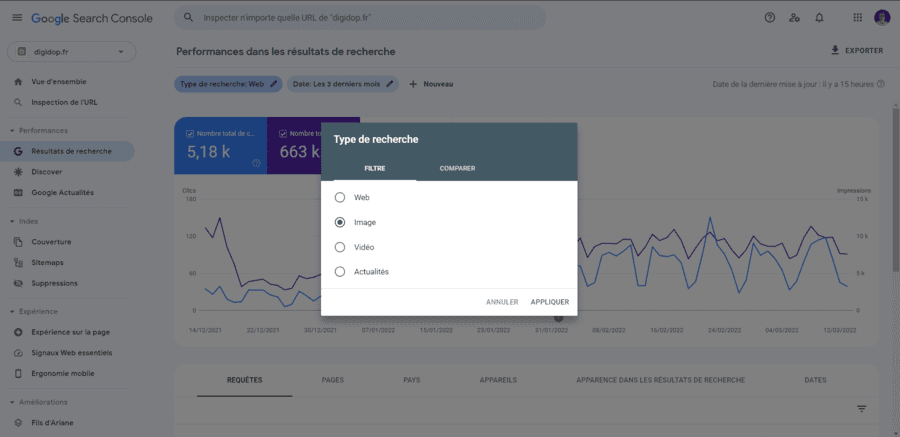
2.4 Analyze your Google Images performance
You now have access to your SEO data on Google Images. The query section allows you to see which queries have garnered the most impressions and clicks. The Pages section lets you identify which pages generate the most impressions and clicks through your images.
With these tips, you can now optimize your pages and images for SEO and strive to generate more traffic through Google’s image search tool, all while tracking your performance.


.webp)





.jpg)
