A typography library for your web and design projects
Adobe Fonts is a large selection of fonts available with your Adobe Creative Cloud subscription. You’ll find a wide variety of styles: serif, sans-serif, display, script, monospaced… and more than 5,000 font families ready to use in your Webflow, Figma, XD, Photoshop, and other design tools.
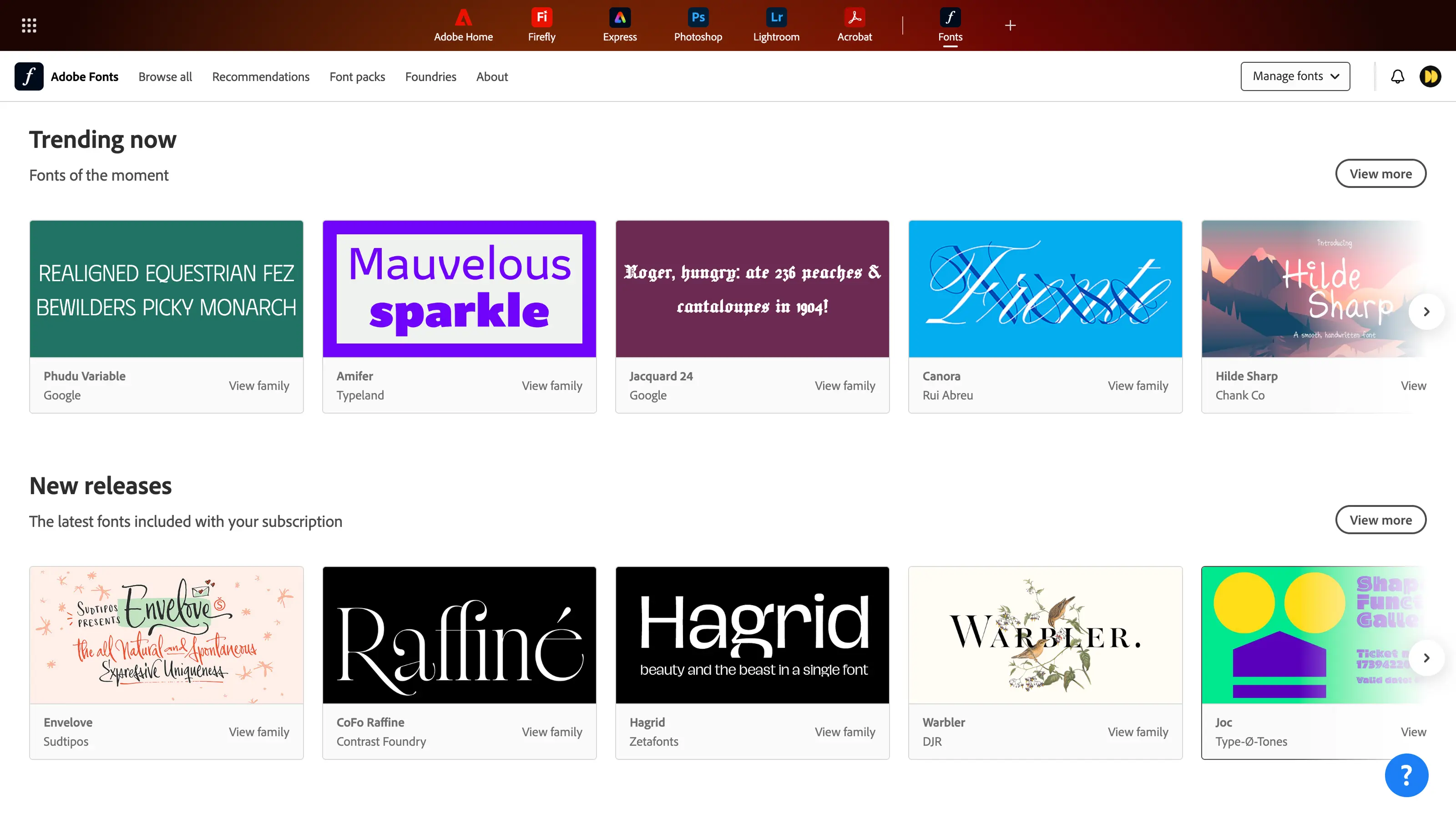
A font library with a powerful search engine
More than just a font repository, Adobe Fonts stands out with its smart search and filtering tool. It helps you find the perfect font based on multiple criteria:
Available filters:
👉 Languages & scripts: French, English, Arabic, Finnish, Czech, Chinese, etc.
👉 Keywords: 26 font styles (Calligraphic, Minimal, Geometric, Fun, Bold, etc.)
👉 Classifications: Sans Serif, Serif, Slab, Cursive, Monospaced, Handwriting
👉 Properties: Weight, Width, x-height, Contrast, Caps style, Number style
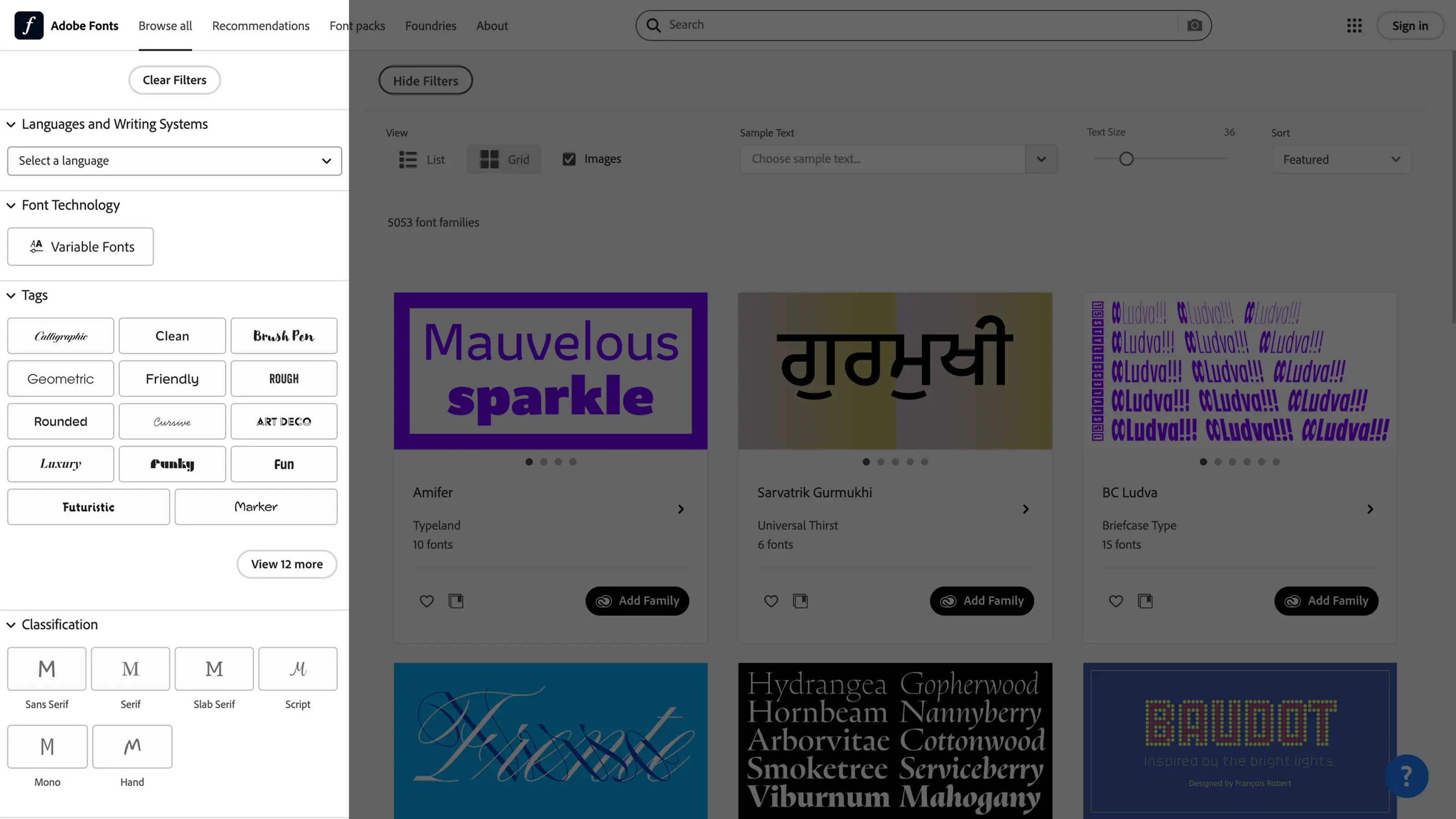
Recommendation-based navigation:
👉 Smart suggestions based on your recent searches or current design trends
👉 Theme packs: “Ten fonts to get started,” “Animated fonts,” “Playful fonts,” etc.

💡 Bonus: use the 📷 icon in the search bar to upload an image of a font and find exact or similar matches.
Strengths of this library
- Fast integration: Easily activate fonts from your Creative Cloud account and use them across your tools (Adobe Suite, Webflow, Figma, etc.)
- Variety & quality: Fonts from over 150 handpicked foundries, selected by Adobe for their quality, creativity, branding potential, legibility, and availability in variable formats
- Centralized license management: Activate, deactivate, and organize font families in one place
- Performance optimized: Adobe hosts the fonts, ensuring fast load times and adherence to web performance best practices
- Compliance & licensing: All fonts are legally covered under your Creative Cloud subscription
Our take on Adobe Fonts
Adobe Fonts is a robust tool offering high-quality typography with a powerful search experience for design phases. Its main drawback: the license model, which can be expensive and somewhat complex to manage—especially for agencies handling multiple projects.
Two alternatives
- Google Fonts – A free library with a large font variety
- Independent foundries – Purchase fonts directly from type designers

Go further with 2 Adobe Fonts integration examples
(And many more are possible)
1. How to use Adobe Fonts in Figma
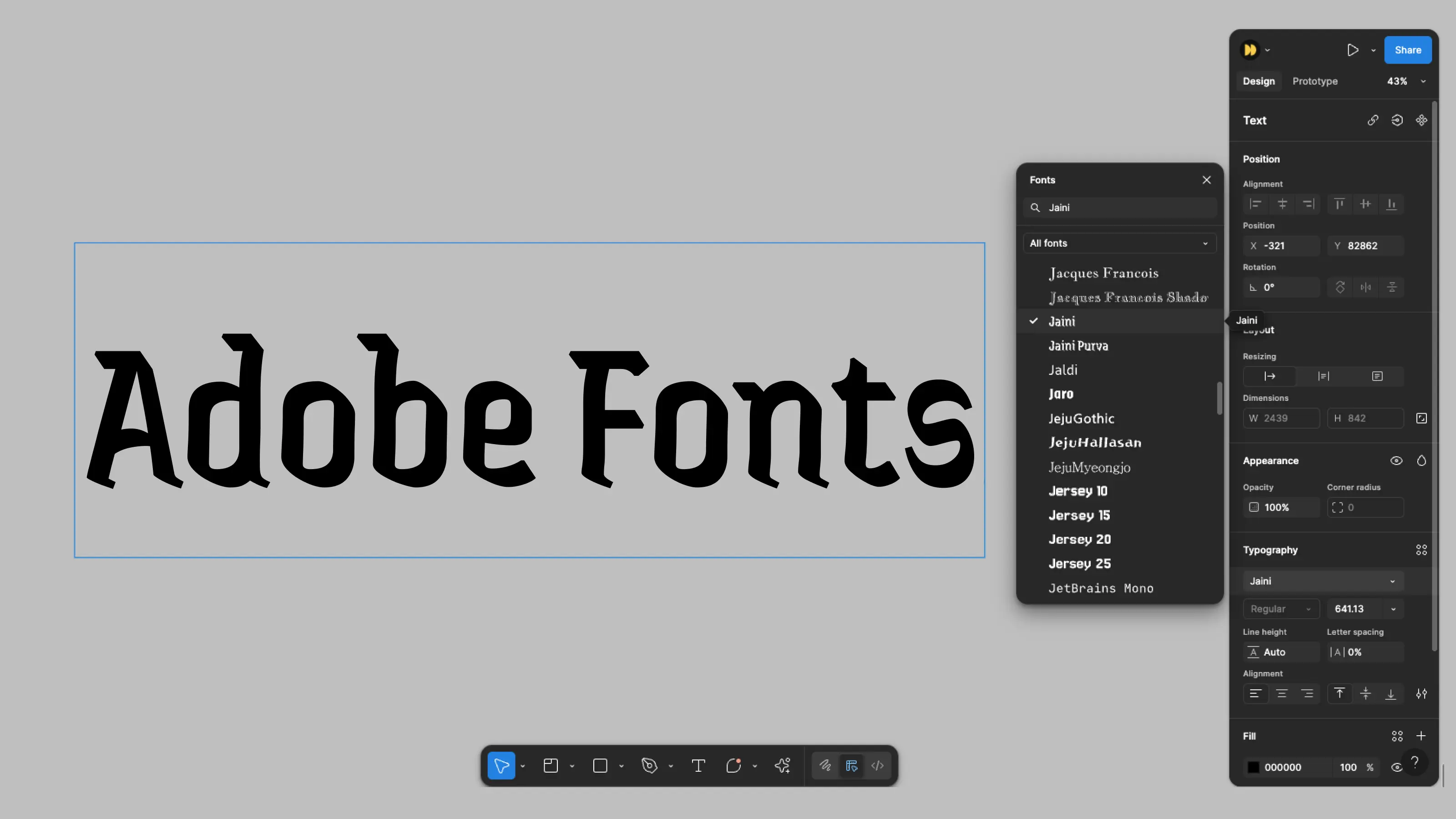
Integrating Adobe Fonts into Figma is simple and requires downloading the font to your computer.
Step 1: Log in to your Creative Cloud account
Step 2: On Adobe Fonts, find the font you want and click “Add Family”
Step 3: Download the full family or a specific font to your computer
Step 4: Launch Figma — the font will be available in your project
How to use Adobe Fonts in Webflow
Using Adobe Fonts in Webflow is made easy through the Adobe Fonts API key. Once your token is linked to your Webflow account, you can import fonts from your Adobe account in just a few clicks.
Step 1: Log into Adobe Fonts and create a new Web Project, then add your desired font families
Step 2: Retrieve your Adobe Fonts API token
Step 3: Log into Webflow → Go to Workspace Settings → Click on Integrations → Paste your Adobe token
Step 4: Go to your Webflow Project Settings → In the Fonts tab, you’ll see your Adobe Fonts Web Projects → Select one and save
Step 5: You can now use the font in your project!
Frequently Asked Questions about Adobe Fonts
Last updated: 09/03/2025
1. Your agency shared an Adobe font with you—can you use it?
No. You must have your own Creative Cloud subscription to legally use the font on your website.
2. Can you use a web font for your advertising posters?
Yes. The web license allows it.
3. Can you use the web font in a mobile app?
No. Adobe Fonts licensing does not permit that use.
4. Can you continue to use Adobe Fonts after canceling your Creative Cloud subscription?
No. If only it were that easy…
5. Is there a maximum number of pages for using a web font?
No. There’s no page limit.
6. Can you use the font in your newsletter or emails?
Yes. Using the CSS code provided by Adobe.
➡️ For more information, see the official Adobe Fonts User Guide

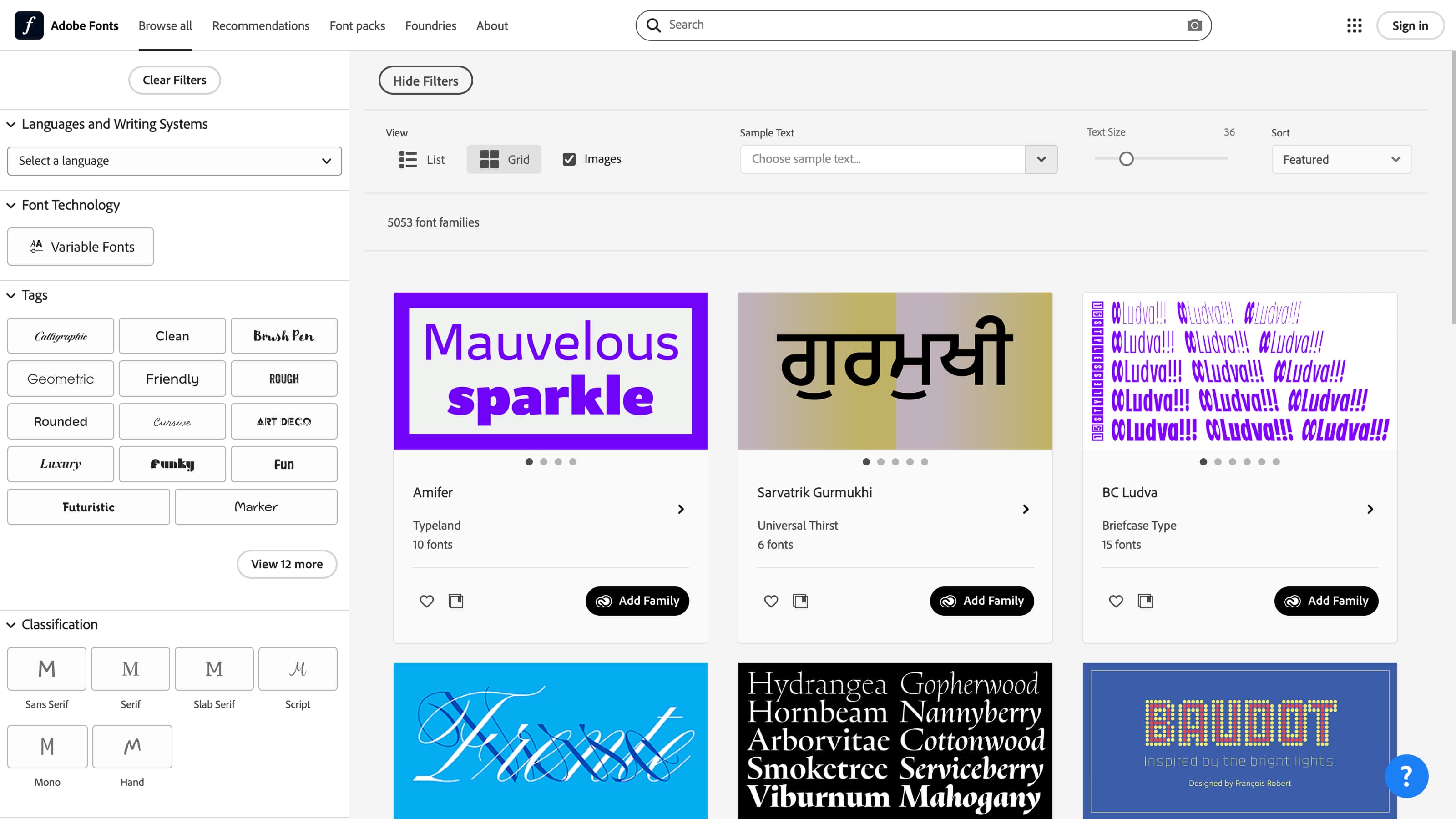
.jpg)


